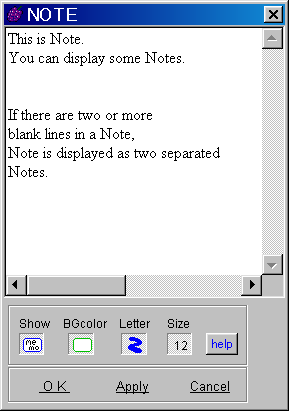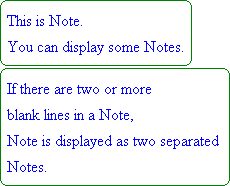Note and Label
Note allows not only to add comments on the project, but also to expand the domain of utility of GRAPES like displaying graph data, thanks to the functionalities of displaying text, expression and its value.
You can also write script on note and load it.
Label also has these functionalities, displaying text, expression, and its value, but there are some constraints like the display position is fixed by the figure position or only one line can be written.
Display Note window 
- To edit Note, open the Note window.
- To open the Note window, following ways are possible:
- click the Note button
 on the Tool bar;
on the Tool bar;
- double click the Note area on the Data Panel;
- when the Note has already been shown, double click the Note.
Format of Note
- You can write the text as you like.
- You can display expressions and its value.
- Various formattings of letters including vector symbol is available.
See the detail here.
Display Note
- After inputting a text in the Note window, you can decide the display format, the background color, letter color, and letter size, and then click [OK].
The Note will be displayed.
- To accept displaying contents, click [Apply].
- The Note will initially appear on the Data Panel, but you can replace this at any place by drag and drop.
- If there are two or more blank lines in a Note, Note is displayed as two separated Notes.
- In an existing project, you can load just a Note from a saved file.
- Select [load Note] from the pop up menu appeared with right click on the Note or the Note button.
- Otherwise, select [file] -> [load Note] from the menu bar.
Label
- In the Label of elementary objects, text, expression, and its value can be displayed like a Note.
- You can make labels as the number of elementary objects.
- Only one line can be written in the Label.
- The position of label is fixed by the object.
- The font size and the color cannot be changed.
(The font size will be fixed with the size configured in the [Scale Options])


 on the Tool bar;
on the Tool bar;