After image
When an object is drawn, an invisible copy of it can be also created. This copy can be left on the screen when the object is deleted or moved else where. We call this an "After image".
To leave after image

- In the Properties window of the graph or object, check the checkbox [After img]. You will have after images each time you change a graph.
Clear all after images

- Clear all after images and locus.
The button [Clear after image] can be found in the Parameter area.
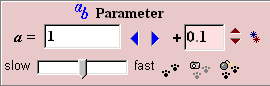
- To clear a specific after image of graph or object, select [Clear after image] in the pop up menu which appears by right clicking on the expression part of the Data Panel.
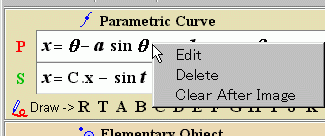
- If a graph or an object itself is deleted, the after image is also cleared.
After image OFF

-
By clicking this button, it will look like this
 , the after image will not be left. It does not matter which after image has been activated.
, the after image will not be left. It does not matter which after image has been activated.
- The after image can be activated by a second click.
Make After image 
- For the graph or the object where "After image" is not activated, you can still create an after image by clicking on this icon, but it remains only once.
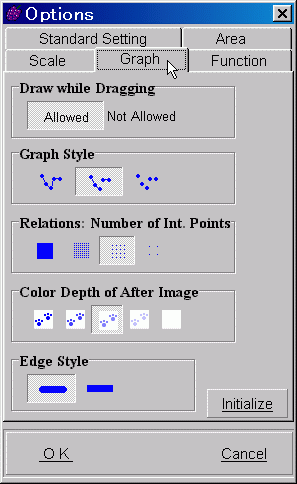 Color depth of after image
Color depth of after image
- To differentiate the after image and the original object, the former is configured to be light color by default. The color depth of after image can be modified in the [Graph Options].
- To display the [Graph Options], select [Option | Graph Options] in the main menu.



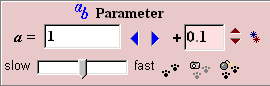
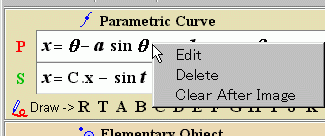

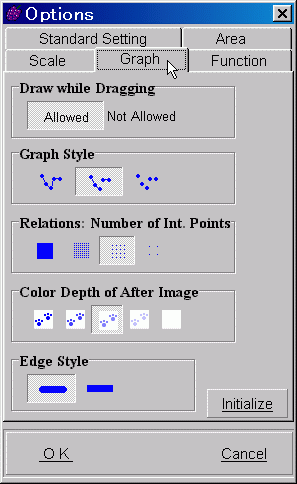 Color depth of after image
Color depth of after image